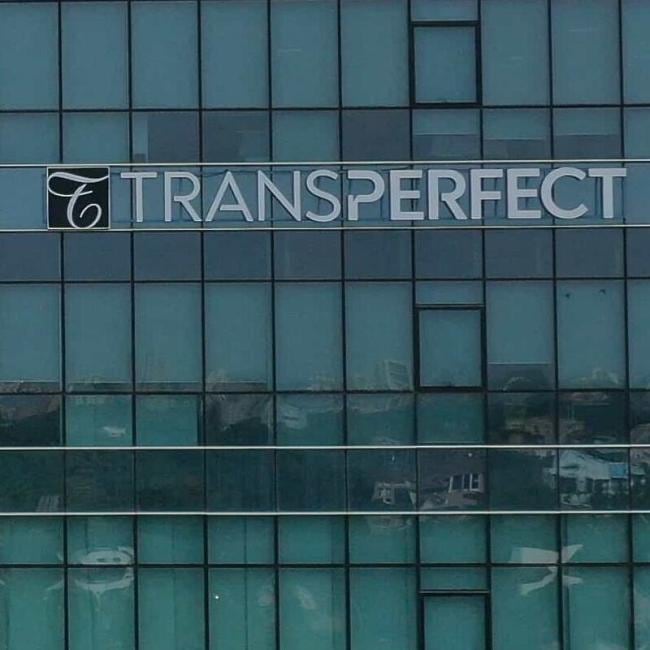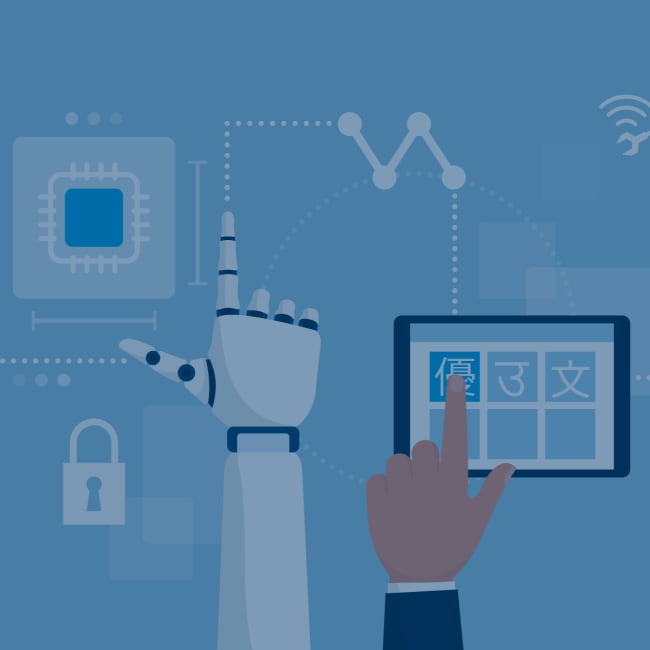How to Repurpose Content for Mobile Devices
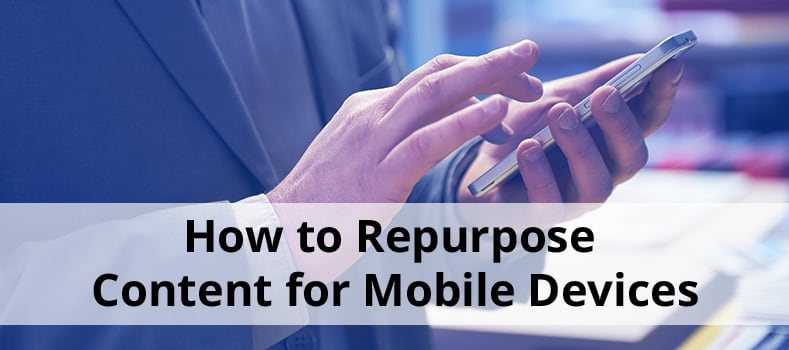
Since the introduction of Apple’s iPhone in 2007, modern Internet-connected mobile devices have become a permanent part of everyday life. The iPad’s introduction in 2010 popularized tablets, and it made mobile devices even more important for most people.
Online collaborative documentation has also risen in the last several years. With the rise in the use of content management systems comes the need for such documentation to be usable across all devices, including mobile ones.
Why Mobile Matters
Mobile has become a dominant means of going online for many people. The Pew Research Center’s findings show that as of 2015, 64% of Americans own a smartphone of some kind — up from 35% in 2011. Additionally, 10% of Americans own smartphones, but they don’t have any other type of Internet access at home. Pew’s research also shows that smartphone usage is heaviest among young adults (ages 18-29) and among ethnic minorities, particularly African-Americans and Latinos.
Other statistics Pew found include:
- 62% of smartphone users used their phones to research health information.
- 44% of smartphone users used their phones to look up real estate information or listings.
- 68% of smartphone users follow breaking news or events, at least occasionally.
Tablet ownership, while not as prominent as smartphone ownership, is still a sizable figure as well. Pew reports that as of January 2014, 42% of American adults own a tablet such as an iPad, Android tablet, or Kindle Fire.
While desktop and laptop computers are still heavily relied upon, mobile devices have clearly become a prominent and frequently used part of everyday life.
Features of Content Management Systems

The typical content management system (CMS) can handle publishing to mobile devices as easily as it can for desktops and laptops. CMS software can also be used for collaborative online purposes, such as creating and managing documentation.
If there’s a need to publish documents in multiple formats, including print, the Web and as PDFs, the CMS should be able to handle multichannel publishing, or the ability to publish in such multiple formats. The CMS should also come with full Unicode support, which allows handling of languages such as Japanese or Arabic.
Modern content management systems are also expected to support eXtensible Markup Language (XML). XML is a markup language with similarities to HTML. XML features a defined set of rules to allow documents to be machine- and human-readable. Since its introduction in 1996, XML has become widely used with various applications such as Rich Site Summary (RSS) for websites.
When XML is combined with content management systems, an XML CMS offers a broad range of features, including:
- Saving time and money by combining documents into one application, which gives you the ability to search, store and reuse content
- Support for multilingual capabilities
- Collaborative features, which avoids issues such as conflicting or multiple document copies. With all document changes saved in the CMS, one copy remains accessible to any user with all updates available.
The Vasont CMS, in particular, comes with various features, including:
- Support for publishing technical information, including documentation and manuals
- XML markup support
- Support for mobile devices
- International language support
- Customization features
- The ability to search for text, graphics, metadata, and documents.
- Compatibility with popular software, including Adobe FrameMaker and Adobe Acrobat
Creating Material for Mobile Devices
When you’re creating documentation, articles, and other material for mobile devices, there are several factors to keep in mind. While content in XML content management systems can be automatically converted to the desired format, it’s wise to consider how it will look on tablets or smartphones as you create the content.

One tip is ensuring that content is in short, easy-to-read pieces — not just a long, unbroken block of text. Excessive scrolling on a mobile device isn’t enjoyable for users, plus you may also lose their attention. Text should be formatted to be readable and easily scannable. Break up sections of text with appropriate graphics, charts, subheadings, and space breaks.
Similarly, try applying a minimalist writing technique. This involves excluding excessive details that might otherwise be included in a normal print document. If mobile space on a smartphone device is urgent, excluding graphics is one way to minimize content.
It’s also important to ensure that content loads quickly on mobile devices. While a large number of images can look good on desktops, they may slow down loading on mobile devices, clutter the screen due to responsive resizing, or require a lot of scrolling. One possibility is to reduce the number of images used or displayed in a document. It may also be best to avoid an excessive number of high-resolution images. Instead, use images that have been reduced in file size.
Also include the most important point of the document at the top. This helps you convey the most important idea to mobile device users right away. It also makes the most use of limited mobile space, tells users what the point of the document is about, and saves them from scrolling.
When you want to convert existing documents to be mobile-compatible within a content management system, the following is advised:
- If it’s a word processing document, make sure the document doesn’t contain any “smart quotes” (also known as “curly quotes”). Disable these within your word processor before importing into your content management system.
- Similarly, check the imported document to ensure formatting has stayed intact.
In general, keep in mind the size of the screens of most mobile devices, and plan your content accordingly. Smartphone sizes have grown larger in recent years, as well as certain tablets. Tablets can even double as makeshift laptops when used with a Bluetooth keyboard. However, it’s always best to assume you don’t have the same freedom of space as with desktop devices.
Mistakes to Avoid
There are several mistakes to avoid when adapting your content for mobile devices. For starters, you shouldn’t ignore mobile users entirely. This is an obvious mistake, but it’s one that many content creators still make despite the growth in mobile usage. While this may have been forgivable a few years ago, it’s extremely inadvisable today.
Another is overloading documents with too many elements that aren’t mobile-friendly. This includes:
- Checking graphics used for legibility on mobile size screens, especially if they contain text. Charts are one major type of graphic that usually contains text, so legibility may be an issue depending on the chart or mobile device.
- Making sure any audio/video elements used in a document are playable on mobile devices. File formats used should be in common formats, such as MP3 for audio.
- Checking the legibility of text, including types and size of fonts used.
- Ensuring the document is responsive for any size screen.
One final mistake is choosing a non-mobile friendly CMS. It’s important to make sure your chosen CMS supports mobile devices as well as it does desktop devices.
Reusing Multilingual Content
Depending on user needs, not all content will be accessed in the native language it was originally written.
Darwin Information Typing Architecture (DITA) content management systems can easily handle localization of content for whatever languages are desired. Once content is entered into a DITA CMS, it can use computer-assisted translation software to localize the content. One type of translation software is Translations.com’s GlobalLink Product Suite, which is the software integrated with Vasont CMS.
The use of automated localization can greatly reduce expenses for translation services. It also can greatly speed up localization compared to the time it would take for more traditional methods. However, it’s still ideal to consider planning for non-native language aspects beforehand:
- Research the most likely languages your material will be translated to. For example, in the United States, Spanish is a widely-spoken second language. In Canada, English and French are official dual languages.
- Avoid translatable text within graphs and diagrams, if possible.
Overall, adapting content for mobile devices ensures all documentation users can access material, regardless of the device that they’re using. For more information on Vasont Systems’ CMS services, visit our website, or contact us for more information.